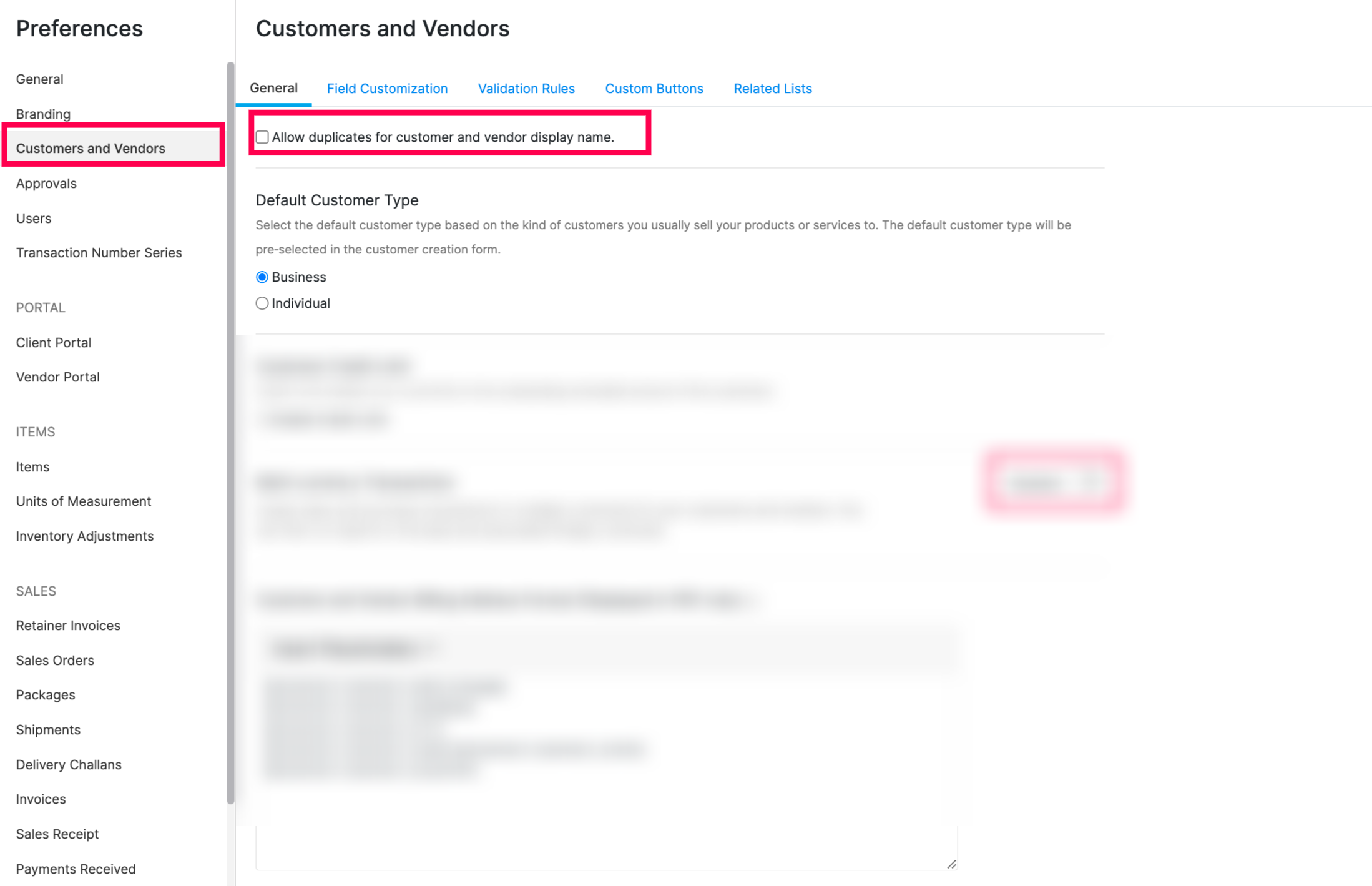ZOHO inventory help document
How to connect and configure ZOHO inventory with SKUPlugs?
Alex
Last Update 3 ปีที่แล้ว
This article explains how to connect ZOHO Inventory with SKUPlugs. SKUPlugs pulls item/inventory information from ZOHO inventory, sends it to your Shopping carts & marketplaces, pulls sales (orders) information from Shopping carts & marketplaces, and sends it to ZOHO Inventory with customer details.
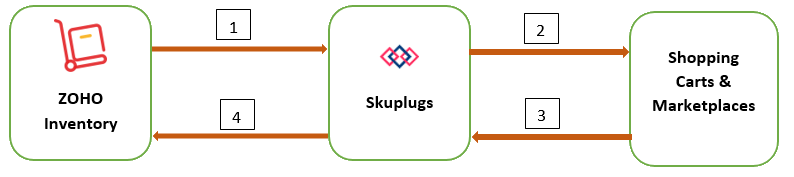
- Pull products and inventory information from ZOHO Inventory to SKUPlugs
- Process products and Inventory information on Shopping carts & marketplaces as per Configurations setup.
- Pull Order and customers from Shopping carts & marketplaces
- Process Order and Customer detail in ZOHO Inventory
1. How to connect the Zoho Inventory account with SKUPlugs?
Login into your SKUPlugs account then redirect you to a page from which you can connect your ZOHO Inventory with SKUPlugs.
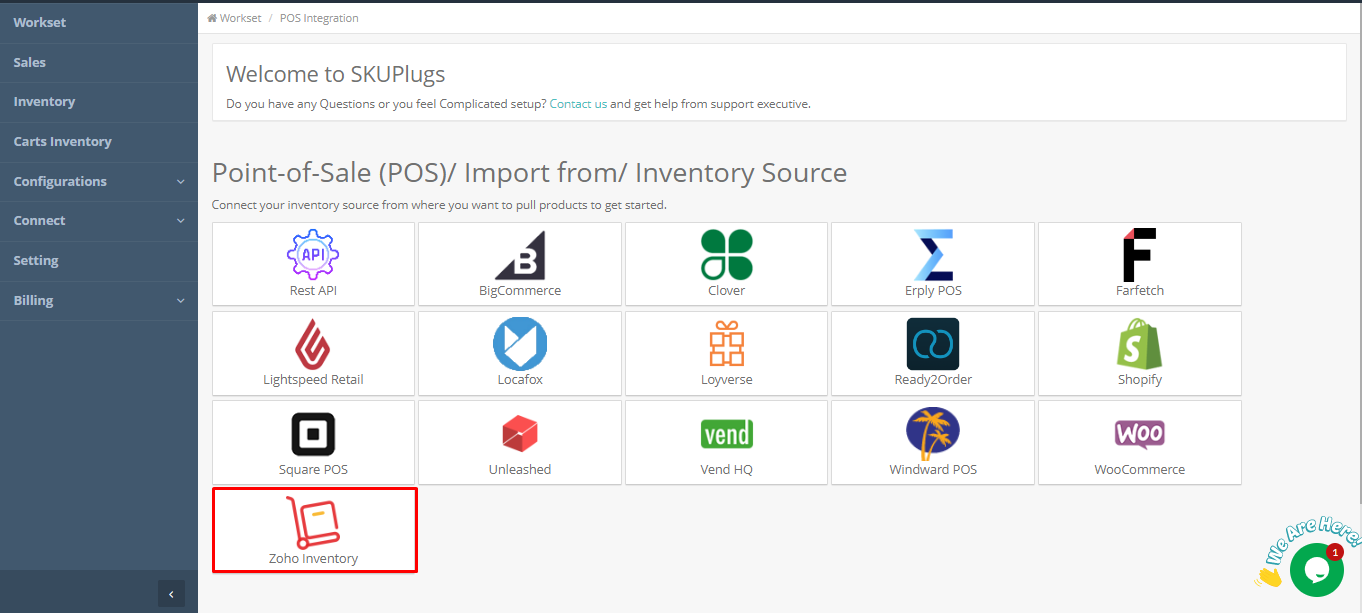
Click on the ZOHO Inventory icon then a popup window will open as shown in the screenshot below.
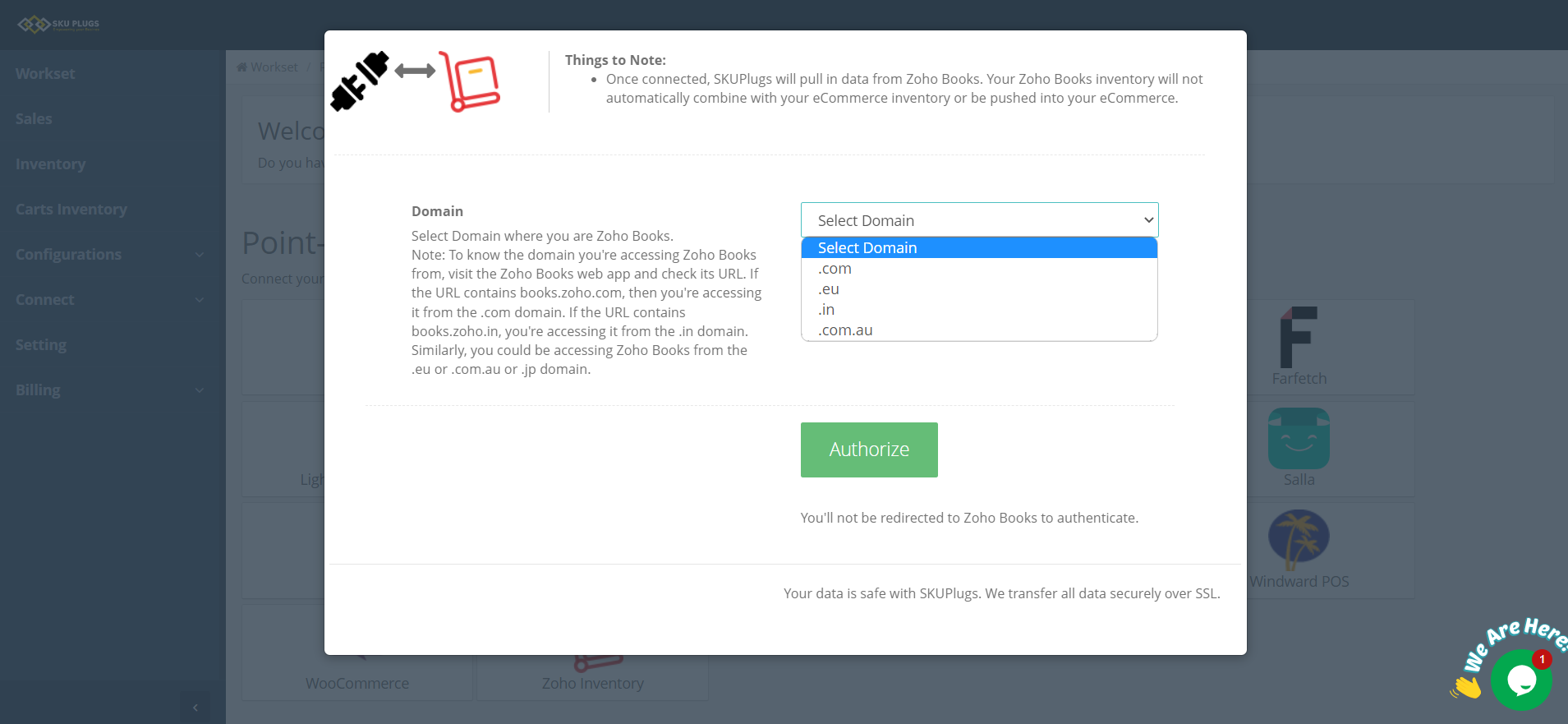
Select your ZOHO inventory domain and then click on Authorize button, it will redirect you to the ZOHO Inventory login page. Login into your Zoho Inventory account to complete the Authorization.
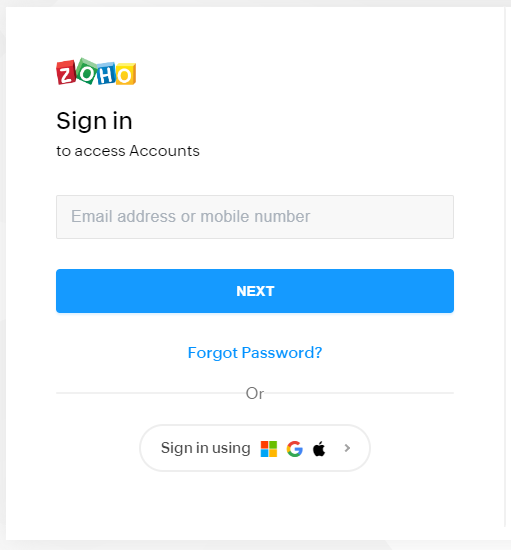
2. Configure Zoho Inventory Synchronization
After completing the Authorization process, you need to set up the ZOHO Inventory configurations per your business requirement. Click on Configurations >> POS Configurations.
a. First of all, you need to set up Basic Settings.
- Sync Status: This option enables SKUPlugs to pull the Product/Inventory information from Zoho Inventory. Recommended checking.
- Order Sync status: This option enables SKUPLUGS to sync Shopping carts & marketplace orders and Customer information in Zoho Inventory. Recommended checking.
- Complete Sync: This option will allow SKUPLUGS to synchronize all Products from Zoho Inventory. It will automatically disable once complete sync starts. Recommended checking only at the 1st synchronization.
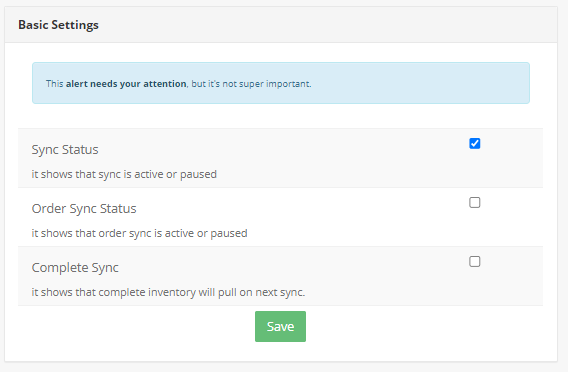
b. Basic Mapping.
- Organization ID: select the ZOHO Organization that you want to integrate
- User ID: Select the ZOHO user to process the Shopping carts & marketplaces order in ZOHO Inventory
- Order Destination: Select the warehouse where you want to process the Shopping carts & marketplaces Orders
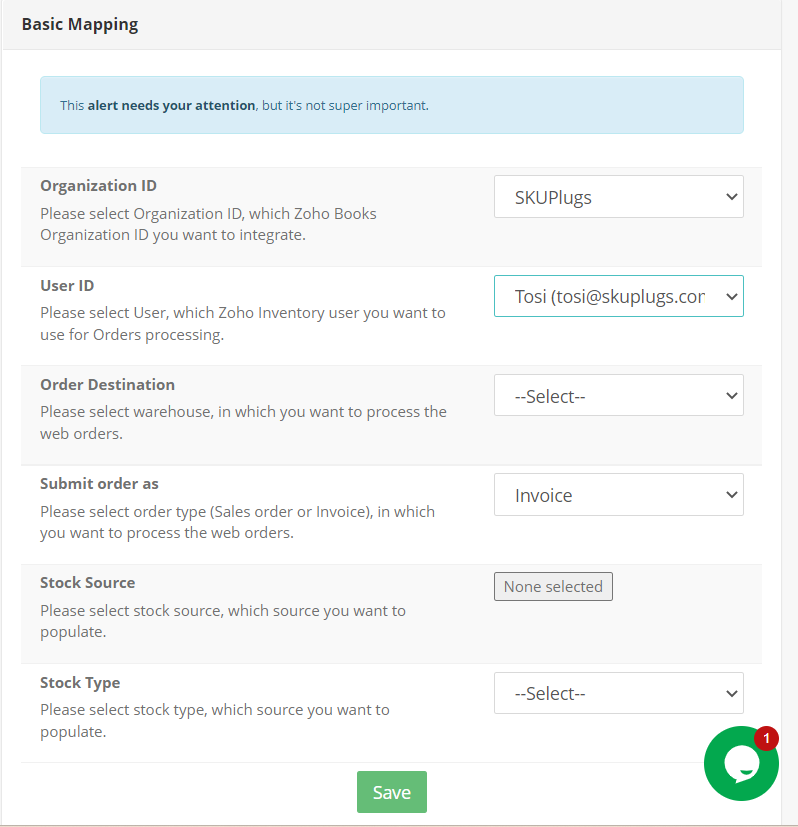
3. Requirements
Few settings are required to configure in Zoho Inventory.
a. Enable duplicate contact names:
To enable duplicate contact names, we would suggest you kindly follow the below steps in Zoho Inventory.
• Go to Settings in the top right corner and select Preferences.
• Click Customers and Vendors.
• Check the option Allow duplicates for contact display name.
• Click Save.